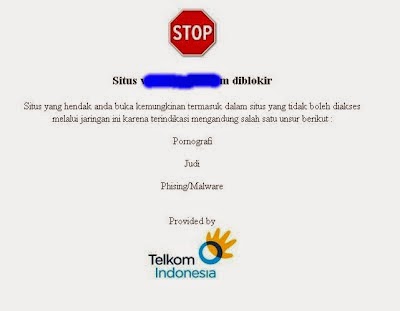
How Easy Open Site / The Blocked website - Surfing the virtual world is not a new thing among Internet users today. But sometimes the convenience of surfing became a little disturbed by the presence of blocked sites, either it is blocked by the Internet Positive, Telkom, Newsletters and Other Operator because of the prohibition of government. Usually a site is blocked because it contains content that is not good. But not infrequently network administrators to block excessively. This is certainly a problem for Internet users who happened to be doing research or looking for material with a positive purpose, but is hampered due to certain sites blocked. But do not worry, here are some ways open blocked sites.
Easy Ways to open blocked site
The simplest way is to use a web proxy service. We have had a lot of web proxy that provides the service, either free or paid. To open the blocked sites do enough input only the address or URL of the respective sites on the web proxy. Some web proxy that you can use is
http://hidemyass.com
http://www.freshproxylist.net
http://webproxy.to
http://webproxy.ca
Examples we just open www.hidemyass.com, then enter the site / website that is blocked in the columns as shown below
http://hidemyass.com
http://www.freshproxylist.net
http://webproxy.to
http://webproxy.ca
Examples we just open www.hidemyass.com, then enter the site / website that is blocked in the columns as shown below
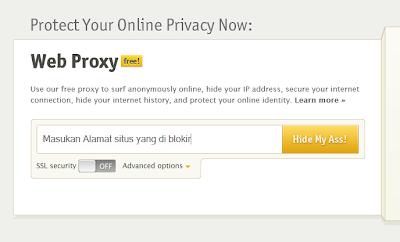
Then click the Hide My Ass, later blocked sites can be opened.Another way that you can use to open the blocked sites is to use Open DNS. Some Internet service providers typically use a special DNS, such as DNS Nawala in blocking certain sites. To overcome this, you can change the computer uses DNS DNS pasa Open. Here's how:
1. Open the Run menu on the PC by pressing the Windows logo key + R simultaneously. Can also by clicking Start è Run. Then type: cmd and press the Enter key. Then type ncpa.cpl in the new window that appears, click Enter.
2. The Network Connections window will appear. Choose an active Network Connections and right-click. Select Service Properties è Internet Protocol 4 (TCP / IPv4)
3. Check pillihan Use the following DNS server addresses. Type 8.8.8.8 in the Preffered DNS server and the Alternate DNS 8.8.4.4. When finished, click OK to finish.
In addition to the above, you can also open the blocked sites using another method that is more simple to use online translation website. I enter the URL of the site that you want on the web page translator, and then select the language option. Some sites interpreter that you can use are:http://translate.google.comhttp://world.altavista.comhttp://www.worldlingo.comMake it easy ??????If not understand can comment hehe ...: DHopefully How Easy Open Site / The Blocked website can be advantageous for Buddy (- / \ -)
1. Open the Run menu on the PC by pressing the Windows logo key + R simultaneously. Can also by clicking Start è Run. Then type: cmd and press the Enter key. Then type ncpa.cpl in the new window that appears, click Enter.
2. The Network Connections window will appear. Choose an active Network Connections and right-click. Select Service Properties è Internet Protocol 4 (TCP / IPv4)
3. Check pillihan Use the following DNS server addresses. Type 8.8.8.8 in the Preffered DNS server and the Alternate DNS 8.8.4.4. When finished, click OK to finish.
In addition to the above, you can also open the blocked sites using another method that is more simple to use online translation website. I enter the URL of the site that you want on the web page translator, and then select the language option. Some sites interpreter that you can use are:http://translate.google.comhttp://world.altavista.comhttp://www.worldlingo.comMake it easy ??????If not understand can comment hehe ...: DHopefully How Easy Open Site / The Blocked website can be advantageous for Buddy (- / \ -)


 Anda sedang membaca artikel tentang How Easy Open Site / Website That Blocked dan anda bisa menemukan artikel How Easy Open Site / Website That Blocked ini dengan url
Anda sedang membaca artikel tentang How Easy Open Site / Website That Blocked dan anda bisa menemukan artikel How Easy Open Site / Website That Blocked ini dengan url 




0 komentar:
Post a Comment
Catatan:
• Dilarang menyisipkan link aktif!
• Dilarang ngiklan di kolom komentar!
• Jika Berkomentar gunakan bahasa yang sopan
• Jika link download rusak, bisa di tanyakan di kometar
[+] Terima kasih [+]